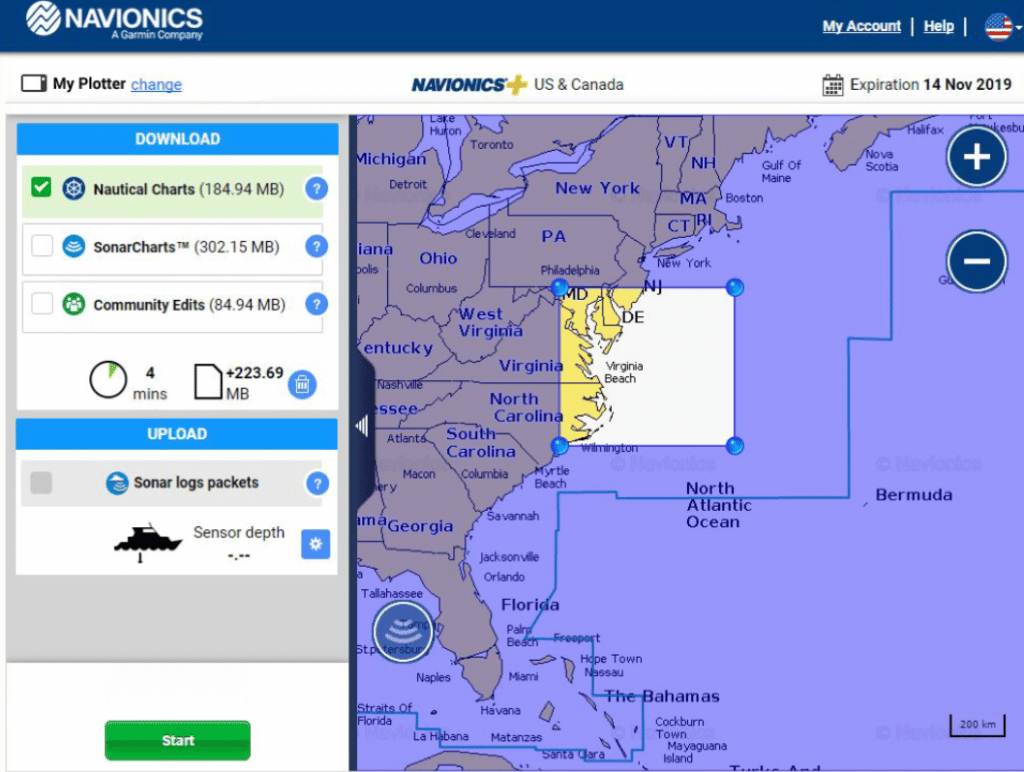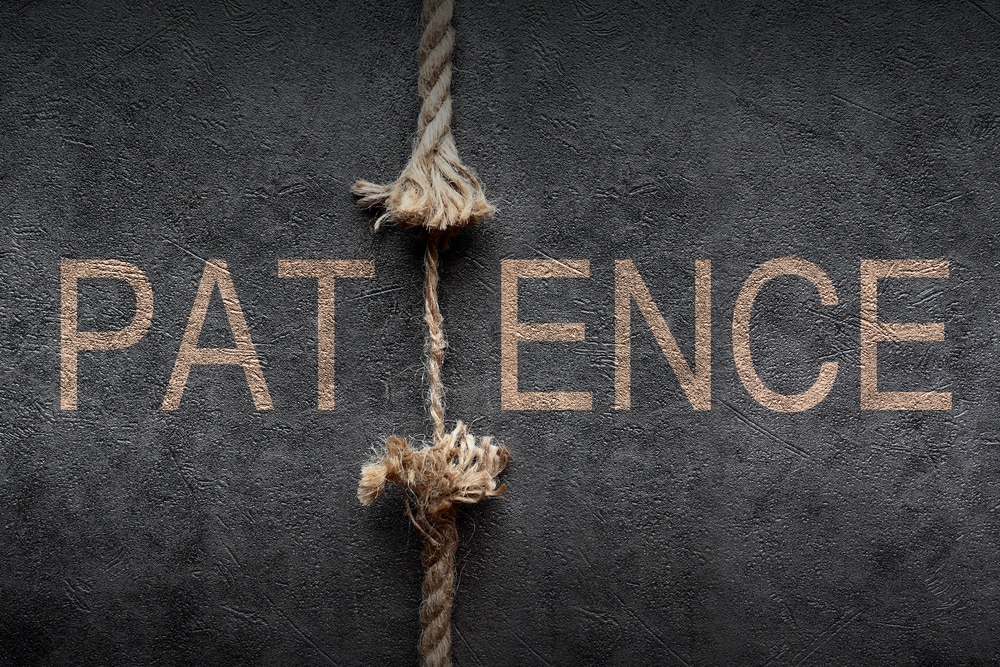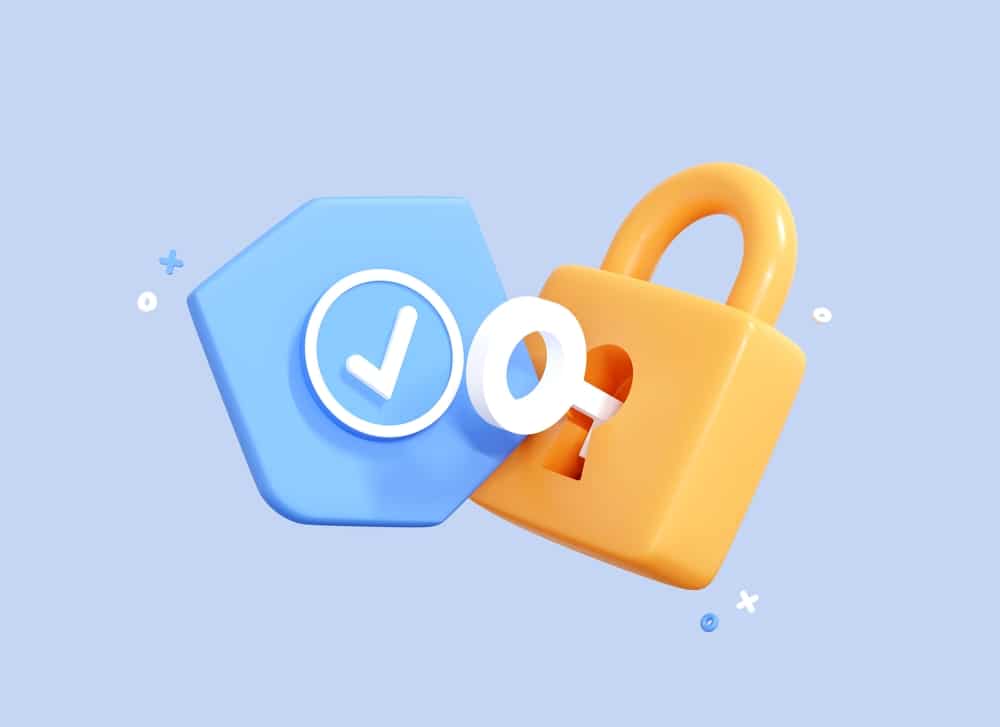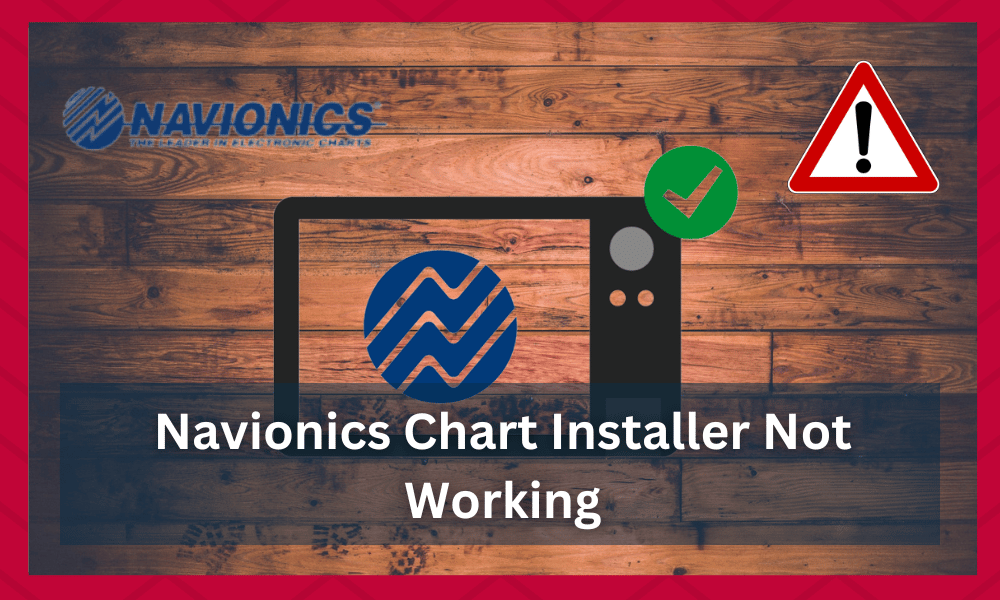
Navionics is an Italian manufacturer of electronic navigational charts. The Navionics mobile app they have made is a useful tool for reference and planning and can be a good backup GPS to a Chartplotter.
With Navionics, you get nautical charts for cruising, fishing, sailing, diving, and all your activities on the water.
Navionics charts use Sonarchart™ Hd Bathymetry, which allows GPS chart plotters to suggest routes based on information contained in the map.
While it can seem a bit overwhelming to manage the different chart layers in Navionics, they can substantially boost the effectiveness of your fishing trip.
This utility will bring many advantages to your setup, and you won’t have to waste any time on bad spots.
So, if you’re struggling to manage the consistency of your fishing setup, try investing in this unit.
Furthermore, the Navionics Chart Installer is a free computer application that lets you interact with the content on your Navionics GPS Plotter card any time you need.
It also saves you money from buying other competent applications to do so.
These charts help you to better navigate through different waters with detailed cartography for marine and lakes.
You can select the desired coverage area of your charts to fit your boating needs, e.g., Swedish lakes, Italian coasts, or the Eland Islands.
To get the Navionics chart installer on your computer, you need an SD card, an internet/ wifi connection, and a Navionics/Garmin account.
However, once you have downloaded the charts, the maps are resident on your device and can be accessed as a reliable tool for charts even when outside of cellular reception.
With that said, there have been a lot of reports of the Navionics chart installer not working.
If you’re also stuck in a similar situation, and the chart is not installed on your unit, then the following troubleshooting methods can help you maneuver this issue.
To troubleshoot your Navionics chart reader, you must know the reason behind it not working.
The 3 most common reasons for your chart installer not working may be the faulty reader of your Navionics, which may either be cleaned thoroughly or replaced if it’s not functioning properly.
You skipped turning off the lock of the card status before you started using the chart installer or there is some internal software glitch that would require you to reinstall the Navionics chart installer.
This article will discuss all three troubleshooting for your Navionics chart installer that’s not working.
So, let’s fix your installer quickly and easily without any further distractions!
Navionics Chart Installer Not Working
- Use another Reader
If you’re struggling with the chart installer not working on your unit, and you are experiencing unexpected behavior while downloading Navionics charts on your card and your download can’t complete the “installing” process, or it fails.
There is a good chance that you’re dealing with a defective card reader.
You might notice the process taking quite a long time, and the spinning wheel, together with the downloader bar, is running in the same direction for extended periods of time before it reverts back to an error notification stating that the download has failed.
All the data in your Navionics is temporarily stored on your hard disk during the downloading process. When the installation begins, this data is automatically copied from the hard disk to the media card.
Your chart installer failing to copy the temporarily stored data from the hard drive to the media card could be directly related to the malfunctioning of the reader card.
It is quite common for users to run into this issue, and the only thing you can do in this situation is to grab another reader and insert your card in the new reader.
After you have replaced the reader, repeat the downloading and installation process; this time around, you won’t have to deal with the same installation issues.
The best thing here is that card reader replacement is quite cheap, and you won’t have to set aside an extensive budget for this purchase.
So, you can go to the nearest equipment store or seek help from other experienced anglers regarding this issue.
That way, you will be able to get a replacement in less time, and your charts will copy the data from the hard drive to the media card in almost no time.
Also, the Navionics charts should start working without having you stuck on the page where the wheel and the download bar keeps spinning and running testing your patience.
- Check Card Status
Not checking the card’s status is another frequent slip from customers while they download their Navionics chart installer on their computers.
On most cards, users forget to switch the card status to unlocked. So, you need to inspect the side of the physical card to check whether or not you’re also stuck in a similar situation.
Ensure that your media tab is not locked by making sure the small tab on the upper left of the chip is in the upward position.
If you observe the card is in a locked position, then you will simply need to do to push down the knob. Then, bring it to the unlocked position.
After that, insert the card again, repeat the downloading and installation process of the charts, and this time your Navionics chart installer should start working.
Make sure to avoid the use of excessive force. As the tab is very small in size and fragile, too using too much force to unlock it will most probably cause the knob to get lodged inside the card, and you won’t be able to pull it out yourself.
This will cause a defect in your device; you will not be able to unlock it, and it will stop you from making your chart installer work again.
So, what’s recommended is to just gently push down the knob/ tab, and your card will be unlocked, and the chart installer will start working perfectly.
- Restore/ Reset Installer
Another small issue users face while working with the Navionics chart installer is the blank screen upon opening.
You may open the Chart Installer program and notice the entire page is blank except for the navy blue heading banner at the top of the screen.
Although it may seem you’re stuck up and your installer has stopped working, it’s not one big issue.
If this happens to you, the easiest way to correct it is to minimize the Chart Installer window using the third button in from the top right of the screen (Windows) or a yellow minimize button in the upper left of the screen (Mac).
Then restore it from your taskbar or dock to display the screen in full.
If you have tried all of the abovementioned troubleshooting steps and you’re sure that you’re not in any of these situations, then your best bet is resetting the installer.
There are chances of some internal glitch that may cause your char installer to not work. A very typical, easy, and convenient way is to entirely reset the chart installer.
Uninstall the chart installer from your computer by running the uninstall file. To do so, follow the steps given below.
For Windows:
- Open your File Explorer (icon of file folders in your taskbar)
- Open your C:\ drive
- Go to the Program Files (x86) folder
- Find the Chart Installer folder and open it
- Run the Uninstall file found in the folder
For Mac:
- Open Finder
- Select Applications from the left side menu
- Find the Chart Installer folder; open it
- Find and select the Uninstall file located in the folder
The Uninstaller will run after you have selected the uninstall file. Following this, you may want to restart your computer once the uninstall is complete. Turn off your device for a couple of minutes before installing it again.
After you have rested for a few minutes, you should try putting the card in the reader, restart your computer and go through the whole process of probing, downloading, and installing the Navionics chart installer again.
When you have successfully downloaded the original chart installer from the web as a desktop icon, launch the chart installer again from the desktop icon.
Launching the installer this way should eliminate any software-related issues with the unit and will result in refreshing the unit, which will eventually cause your chart installer to start working.
The Bottom Line
An important thing to consider when your Navionics chart installer stops working is to identify; you can then easily follow the troubleshooting steps recommended by the professionals.
However, if you’re still facing the same problem and the Navionics chart installer is not responding, then call Navionics support. Explain the station to them and inform them about your unit specifications.
They will immediately connect you with an expert that can help you narrow down the issue. So, if you’re unable to fix the problem yourself, just reach out to Navionics support. Hopefully, you’ll be able to get around this issue after securing professional help.