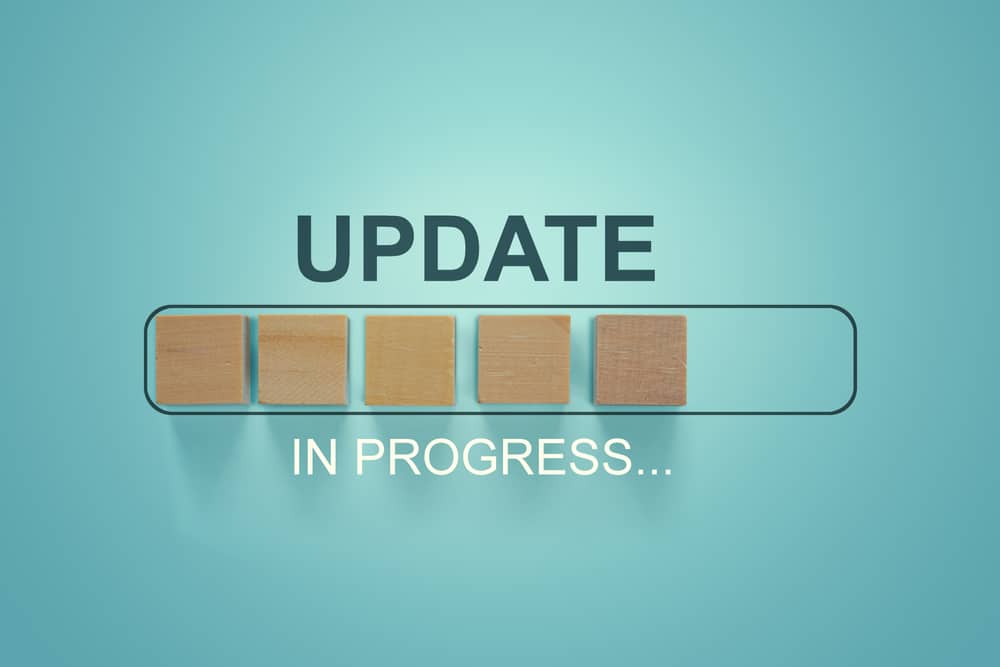A Garmin ECHOMAP’s touchscreen commonly drops sensitivity or stops responding if it has lost calibration.
This is more likely to happen with prolonged usage. However, even if you have just installed the system, you can run into these issues.
Most of the time, this situation presents itself to beginners who attempt to install all the equipment themselves. If you’re in the same situation, then we will recommend that you hire an expert to get through the installation.
While taking one more peak at the manual will help you get a better understanding of the situation, you will have to spend too much time trying to adjust this error.
So, be sure to rely on the officials and they will make your life much easier.
Touchscreen problems may be caused by grime, smudges, and poor maintenance.
If your Garmin ECHOMAP’s screen isn’t working correctly, Garmin has solutions and guidance to help you get the most out of your device while preventing unnecessary damage.
Garmin ECHOMAP Screen Problems:
- Calibration Of The Screen
Make an effort to adjust the settings of the touch screen. Keep your finger on the power button until you see a little white dot appear on display.
This is where the calibration should be set. If you touch the dot once more, another dot will appear; continue this step as many times as necessary until the device restarts.
The digitizer may be broken if you feel the first dot on the LCD screen and nothing happens. If the product is still covered under warranty, you will need to get an RMA from Garmin before sending it back to them.
- Check Connectors
Check the connectors and wiring between the GPS module and the sonar unit. If it’s an internal GPS module, you may have knocked loose a connector internally.
- Replacing The Screen
It is necessary to replace the touchscreen. It may be required to calibrate the touch screen if it is not functioning correctly.
First, turn off your Garmin Echomap, and then turn it back on.
To turn the device on, slide the button to the right (lock). Keep your finger pressed on the display for around a minute and a half in order to bring up the calibration screen.
When your Garmin ECHOmap touchscreen is not responding, try updating the firmware on the device. This may fix any operating system issues that are causing the touchscreen problems.
You must connect your GPS to your computer via USB before you can update your firmware.
The “AutoPlay” option appears on the screen as soon as the computer detects the GPS. When you touch the arrow on the menu, the “my Garmin Agent” download page pops up instantly to get you started.
To quickly and securely upgrade your Garmin Echomap’s firmware, follow the on-screen instructions.
- Check Power Supply
If the screen is unresponsive or not working at all at this point, then you need to figure out the situation with the power supply.
There is a good chance that you’re running into issues with the power supply not working properly and you need to fix these errors right away.
For the majority of the Echomap units, you need to make sure that the device is receiving about 12 Volts of power.
If you have a bit of doubt on the power supply, then you should rely on a multimeter to further confirm the situation with the power flow.
It will give you a better idea of the situation and you will not have to deal with all of the hassle on your own. So, when you’re stuck in these issues, be sure to adjust the power supply and replace the power source.
This is especially true if you’ve not changed the power supply in a few years.
Most of the batteries can perform well for several years if you keep them in good condition. However, if you never paid any attention to the maintenance of these batteries, then you will have to get new ones.
There are no quick fixes when you are running into these errors, and you will have to spend the cash to get a new battery. So, be sure to keep all of these pointers in mind when you can’t seem to figure out a suitable solution.
- Inspect Wiring
After checking up on the battery side of things, you need to also make sure that the wiring is in good shape.
It is not that rare for the wiring to get damaged or frayed in rough conditions, and you will not be able to figure out a solution around these problems.
The only thing that you can do about the damaged wiring is to get it replaced.
Trying to patch up the wiring or tighten up the connections with a few braces will never be a good idea. You will only hold yourself back when you’re stuck in these errors, and replacing the wires is the only solution.
All that you will have to do is to remove the wires that are already damaged, and then order in the replacement.
Make sure that the power is removed throughout the process and you can replace the wires completely before adding in the new wires.
Hopefully, you will be sorted out in no time and figuring out a suitable solution will not be that challenging for you.
It all comes down to how you’re planning on addressing the situation, and we will always suggest that you replace the wiring when the wiring is damaged.
- Adjusting backlight
Sometimes, the issue is more with the system being dark. If you’re also running into the same situation when either Echomap will respond but the light is too dim, then you have to check up on the configurations one more time.
There is a good dance where the backlight is too low.
The only thing that you will have to do here is to go to the setting and then increase the backlight to max. This will draw more power from the system, but the display will be clear and you will avoid a ton of hassle down the road.
Hopefully, you will be sorted out after going through with these details, and won’t have to deal with the same complications again.
Just make sure that the backlight is at max and there are no power issues. That should be more than enough to help you out.
However, if you’re in a situation with excessive buildup on the unit, then that can be annoying as well.
Too much buildup on the unit can be caused by a variety of things, and you will have to make sure that the unit is clean to avoid responsiveness issues. So, be sure to go about cleaning the system as well.
- Cleaning
It’s possible that the touchscreen on the Garmin ECHOmap won’t respond to your touch if it’s dirty. Touchscreens are susceptible to smudges and grime, both of which may decrease their sensitivity.
If the screen is dirty, improving performance by cleaning it with a clean, soft cloth that does not contain lint is recommended.
If the screen is dirty, you may try cleaning it with water, isopropyl alcohol, or eyeglass cleaner. These methods are effective for removing stubborn stains.
Before cleaning a touchscreen device, rather than applying the liquid directly to the device itself, first saturate a cloth with the liquid and then clean the device.
To ensure the longevity of your Garmin ECHOmap, be sure to follow the care and storage recommendations included in the user manual.
The device’s hardware is likely broken if the screen stops working after exposure to high temperatures or water for a lengthy period.
Contact Garmin for additional troubleshooting and repairs in this situation. To repair or replace the GPS yourself, you risk causing further harm to the device.
Wrapping Up
We’ve listed some of the common Garmin ECHOMAP Screen Problems and their fixes.
Most of these issues are just related to the basic maintenance and the minor configurations. However, you will still need to be mindful of the hardware issues as those can also present themselves from time to time.
Usually, the hardware issues are pretty serious and you will have to rely on the dealer or the official support members to get a fresh piece.
There are no quick methods that can help you fix a damaged unit yourself, and you will have to engage the officials.
Luckily, Garmin is one of the more dominant players in the market.
This brand has been dominating the market for years, and will continue to do so for many more. So, if you’re stuck or can’t seem to figure out a solution, be sure to get help from the dealer.
However, the situation won’t come out in most conditions and the issue will only be related to the programming side of things.
So, be sure to check up on the configurations as well as the calibrations when you can’t seem to figure out the issue. Hopefully, you will be sorted out in no time.