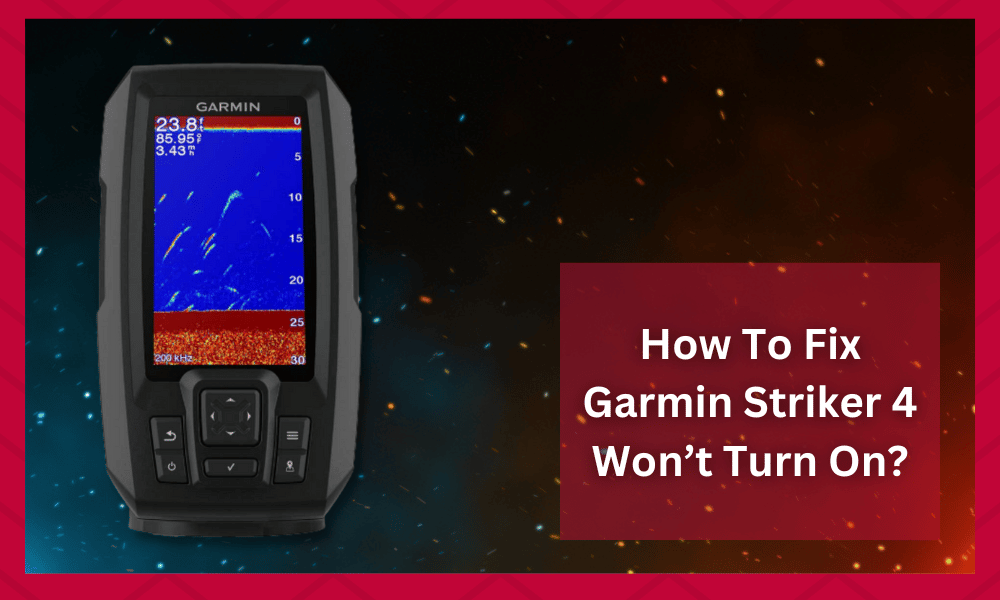
Garmin is a famous brand that has been manufacturing GPS plotting devices for a long time now. The company has come up with tons of devices that can be used to find fish roaming around your area.
These work great and the plotters are also equipped with tons of features.
The Striker 4 model from Garmin might be one of the most successful devices ever launched by this brand, but that doesn’t mean that it is free from errors.
Many anglers have recently been running into issues where the Garmin Striker 4 won’t turn on, and many factors can play towards this issue.
Most of the time, these issues are only related to the power provided to the Garmin unit, and you should look toward the battery and wiring-related compilations.
So, if you’re struggling with the same issue and the Garmin Striker 4 won’t turn on, then try out these solutions.
Going through the steps provided should allow people to understand what might be causing the problems on their Garmin Striker 4.
Once you know the root of your issue, getting into its troubleshooting steps can be a lot easier.
How To Fix Garmin Striker 4 Won’t Turn On?
- Change Power Source
The power source is one of the leading reasons why your unit might not be turning on as you press the power button. If your battery has been in storage for a while, then it can impact the charge inside the unit.
So, you will need to either fully charge the battery or try a different power source that provides optimal output to the Garmin system.
You can further rely on a multimeter to check the output from the battery to isolate the issue.
If you don’t already have a multimeter, then this can be borrowed from someone, but it is usually best that you purchase one. The device comes in handy when you are dealing with electrical issues like these.
When it comes to checking your batteries, make sure that these are providing enough current.
If you notice that there are any fluctuations or low currents, then it is best that you clean the terminals on your battery. These are usually covered in dust that can prevent electricity from passing through.
As long as you remove all the dust and clogs, the problem should be fixed.
If you notice that there is corrosion forming on the terminals, then this will take some effort to remove. It is best that people pour a solution of vinegar and water on their terminals as it helps in softening the layer of corrosion.
Once done, you can then scrub off the corrosion and it should come off.
- Reconnect Power Cable
Reconnecting the power cable is the next thing that you need to consider when the Garmin Striker 4 won’t turn on. If the cable is in good shape and it doesn’t seem too rough, then reconnecting it should be your first move.
There is a chance that you didn’t connect the wire properly, and firmly securing the connectors in the port will help you fix the issue with the device not turning on.
On the other hand, some people might notice that the wires on their devices are broken or damaged.
If you are having trouble trying to find these then observe the cables carefully. The damaged ones should have small cracks or breaks on them that indicate that they require replacement.
Simply removing these cables and installing new ones in their place should fix your issue.
- Check the Fuse
You need to also take a look at the fuse installed in line with the power wire, as that can impact the condition of your Garmin Striker 4 system. The inline fuse is present to protect your device in case of a power surge.
So, when the fuse is blown, you won’t be able to supply any power to the system with the same wire. In this condition, your only move is to get a different power cable and then try using the Garmin system again.
When purchasing the fuse replacement, people should check it for compatibility.
The voltage ratings on your power cable and fuse should be the same as the previous wire so that there are no further issues. You can take your older cable to the store to find another wire with similar power ratings.
Alternatively, you can contact the support team for Garmin and ask them to send the cable.
- Clean Connectors
Next, you should also check the condition of the connectors, as light corrosion can also hinder power through the Garmin system. You won’t be able to turn on the Garmin Striker 4 system until the connectors are in good shape .
So, just clean the connectors, and try pressing the power button again.
The connectors can be cleaned the same way you took care of the terminals. After this is done, make sure that you connect the cables back to the connectors properly.
Route the wires properly as this helps them in lasting a much longer time. Improper routing usually causes the wires to get damaged.
- Call Garmin Dealer
Ideally, your unit should be fixed at this point, and you’ll be able to turn it on by pressing the power button. However, if there are hardware issues with the Garmin unit, then the only solution is to claim the warranty.
Almost all the issues with the Garmin Striker 4 not turning on can be related to a defective wire or a faulty power source. If that is not the case for you, then calling the Garmin dealer is the only real solution for you.
When it comes to this, the team might ask you some queries regarding the problem.
Answering these helps the support team in isolating the issue so that you can be provided with some simple troubleshooting steps.
Make sure that you provide the brand will all the details as this helps in dealing with the problem quickly.
Sometimes the issue you are running into can be from faulty or damaged parts. When it comes to this, it is best that you send your faulty device back to the brand.
This is because they will get the parts replaced for you. These can cost a lot in some cases which is why there is another solution.
If your GPS plotter still has a warranty, then claiming it should allow you to get free repairs or even discounts. This can be great for users that are on a budget.
Alternatively, your device might have been recently bought. Just make sure that you go through the warranty guidelines once.





